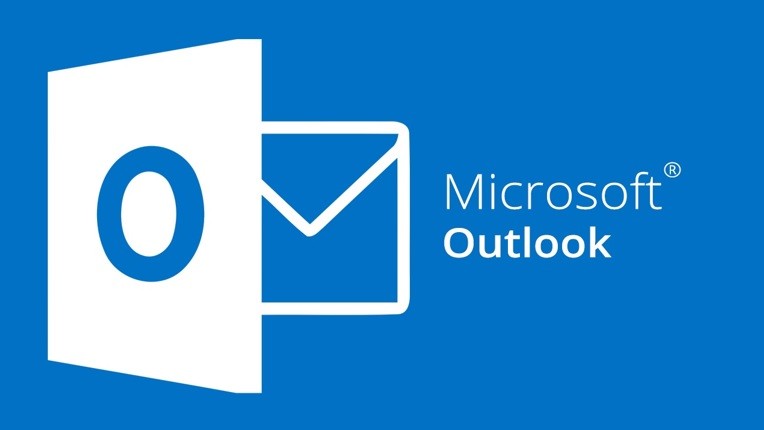
You've conquered the basics and delved into advanced features—now it's time to fine-tune your Outlook experience with some productivity hacks that will elevate your efficiency to new heights. These tips and tricks are designed to make your Outlook workflow smoother and more tailored to your needs.
Time-Saving Shortcuts:
Ctrl + Shift + M: Open a new email window quickly, no matter which module you're currently in.
Ctrl + Enter: Send an email without reaching for the mouse by using this keyboard shortcut.
Ctrl + Shift + A: Create a new appointment in your calendar swiftly.
Alt + S: Send an email or calendar invite instantly without navigating through menus.
Focused Inbox Management:
Train Focused Inbox: Mark emails as Focused or Other to train the Focused Inbox feature, ensuring it prioritizes your emails accurately over time.
Quickly Clear Focused Inbox: Use the "Clear All" option in Focused Inbox to swiftly declutter and focus on essential emails.
Efficient Calendar Scheduling:
Scheduling Assistant: When setting up a meeting, use the Scheduling Assistant to find the best time for all attendees without the back-and-forth.
Quick Event Creation: Simply type your event details directly into the calendar view to create a new appointment or meeting.
Organization and Clean Inbox:
Clean Up Folder: Use the "Clean Up Folder" feature to remove redundant emails and keep your folders clutter-free.
Categories and Color Coding: Leverage categories and color coding to visually organize and prioritize emails, tasks, and calendar events.
Quick Responses and Templates:
Quick Parts for Email Templates: Create and use Quick Parts to save and insert frequently used email templates effortlessly.
Canned Responses: Explore and use the "Quick Parts" gallery for canned responses and boilerplate text.
Smart Search Techniques:
Search by Sender, Subject, and Keywords: Refine your searches by specifying sender, subject, or keywords to find emails faster.
Date Range Search: Use specific date ranges in your search queries to locate emails from a particular time frame.
Custom Views and Arrangements:
Custom Views in Calendar: Set up custom calendar views to display your schedule in a way that suits your preferences and workflow.
Conversation View: Tame email threads by using the Conversation View to group related messages together.
Quick Flagging and Follow-Up:
Custom Quick Steps: Create custom Quick Steps for flagging, categorizing, and moving emails with a single click.
Follow-Up Flags with Reminders: Flag emails for follow-up and set reminders to ensure important tasks are not overlooked.
Task Management Mastery:
Task List Sorting: Master the art of task list sorting to prioritize and organize your to-do list effectively.
Task Assignments and Updates: Delegate tasks to others and receive updates on task progress, enhancing collaboration and project management.
Outlook Add-ins for Enhanced Functionality:
FindTime for Meeting Scheduling: Integrate FindTime to simplify the process of scheduling meetings with multiple participants.
Boomerang for Email Scheduling: Use Boomerang to schedule emails to be sent later, helping you manage your communication timing effectively.
Mobile Productivity Boosters:
Swipe Actions on Mobile: Configure swipe actions on the Outlook mobile app for quick email management on the go.
Voice Dictation: Take advantage of voice dictation in the mobile app for hands-free email composition.
Security and Privacy Measures:
Two-Factor Authentication (2FA): Strengthen the security of your Outlook account by enabling two-factor authentication.
BCC Reminder: Set up a BCC reminder to avoid unintentional email reply-all situations and protect recipient privacy.
Mastering Quick Steps for Multi-Step Actions:
Multi-Step Quick Steps: Create multi-step Quick Steps for complex actions, such as forwarding emails to specific contacts and moving them to designated folders simultaneously.
Automatic Categorization and Flagging: Design Quick Steps to automatically categorize, flag, and move emails based on specific criteria.
Customizable Notifications:
Custom Email Alerts: Tailor your email alerts to receive notifications only for priority emails or when certain contacts send you messages.
Calendar Reminders: Customize calendar reminders to suit your preferred timing and frequency.
Implementing these productivity hacks will transform your Outlook experience into a finely tuned and personalized productivity machine. Whether you're managing emails, scheduling appointments, or tackling tasks, these tips will help you navigate Outlook with efficiency and finesse. Happy optimizing! 🚀📧💡
