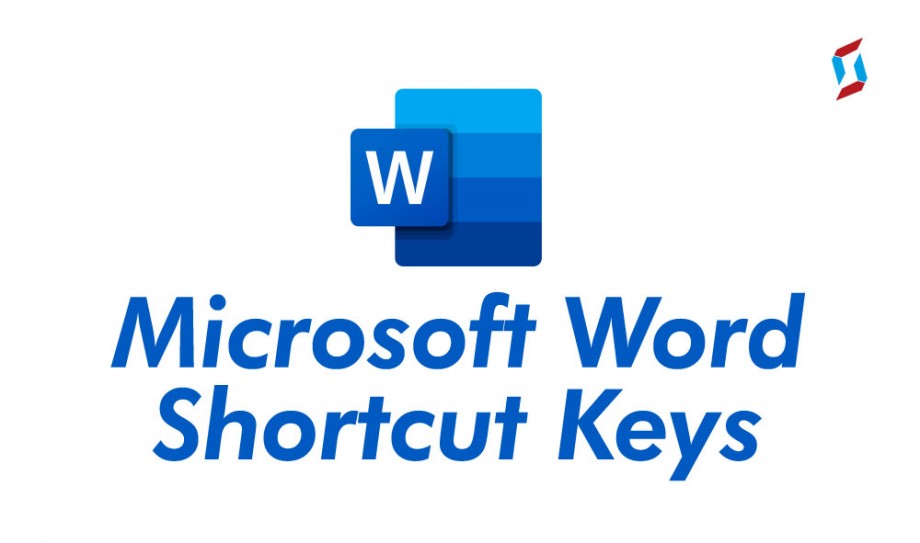
So, you've mastered the basics of MS Word shortcuts and are ready to elevate your document-editing game? Buckle up, because we're diving into some advanced shortcuts that will transform you into an MS Word power user!
Formatting Mastery:
- Ctrl + D: Font dialog box
- Ctrl + E: Center align
- Ctrl + J: Justify
- Ctrl + L: Left align
- Ctrl + R: Right align
- Ctrl + 1: Single-line spacing
- Ctrl + 2: Double-line spacing
- Ctrl + 5: Set line spacing to 1.5
Navigating Sections:
- Ctrl + G: Go to a specific page
- Ctrl + Shift + G: Go to the last edit location
- Ctrl + Alt + Z: Zoom in
- Ctrl + Alt + M: Show or hide the ruler
Selective Editing:
- Ctrl + Delete: Delete the next word
- Ctrl + Backspace: Delete the previous word
- Ctrl + Shift + F8: Select a vertical block of text
Advanced Table Manipulation:
- Alt + Shift + Up/Down Arrow: Move a row up or down in a table
- Alt + Shift + Left/Right Arrow: Move a column left or right in a table
- Alt + Shift + -: Insert a row above the current row in a table
- Alt + Shift + =: Insert a row below the current row in a table
Reviewing and Collaboration:
- Ctrl + Shift + E: Track changes
- Ctrl + Alt + M: Insert a comment
- Ctrl + Alt + C: Close the comment
Mastering Styles:
- Ctrl + Shift + S: Open the Styles pane
- Ctrl + Shift + N: Apply the Normal style
- Ctrl + Shift + L: Apply the List Bullet style
Macros for Automation:
- Alt + F8: Open the Macro dialog box
- Ctrl + Shift + F3: Create a new building block
Working with Headers and Footers:
- Alt + Shift + R: Insert a reference
- Alt + Shift + H: Insert a heading
- Alt + Shift + K: Insert a bookmark
These advanced shortcuts might take a bit of practice, but once you've integrated them into your workflow, you'll wonder how you ever lived without them. So, go ahead, experiment, and become the MS Word maestro you were destined to be! ⚡️📄✨
