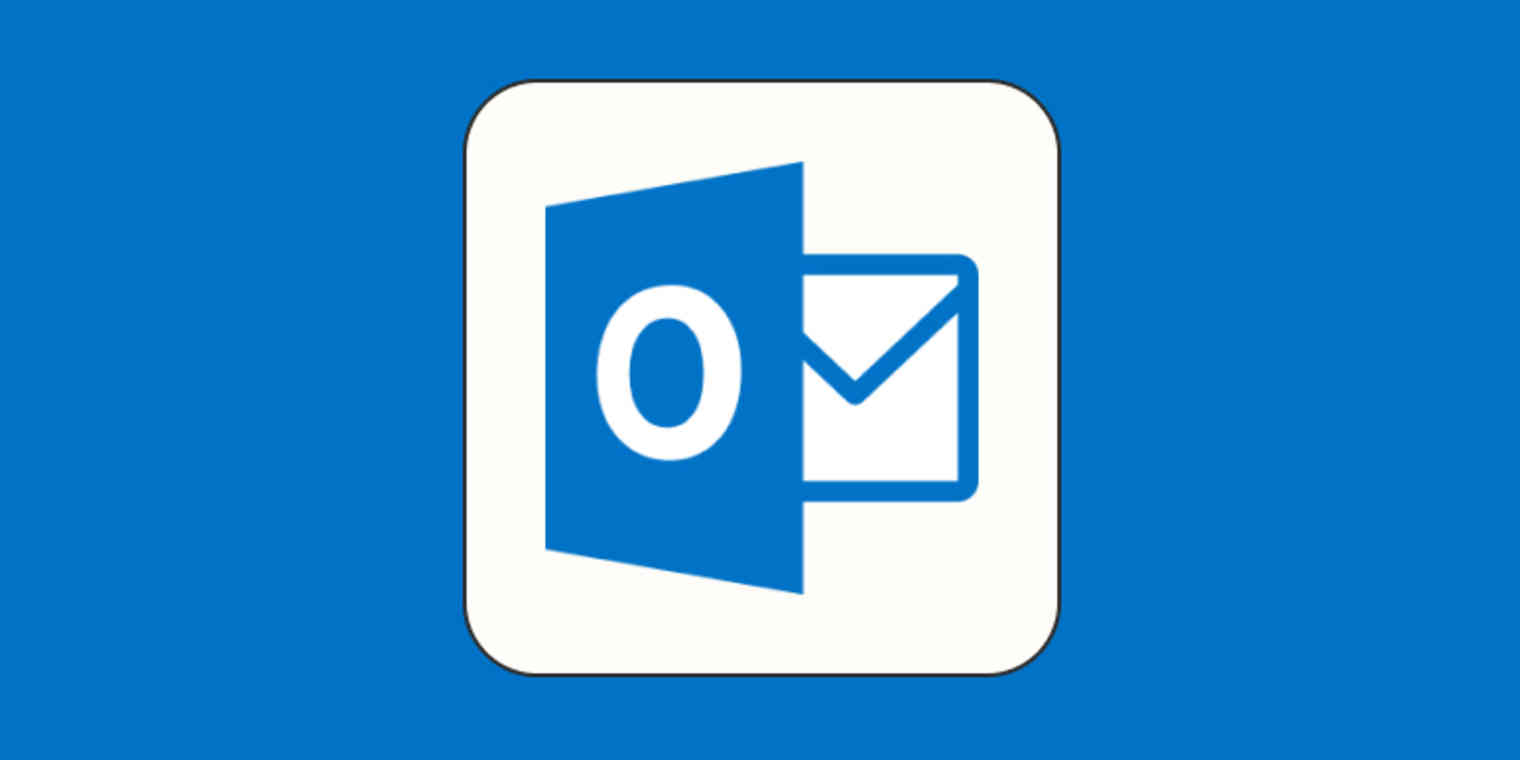
Microsoft Outlook has long been a cornerstone in the world of email and communication tools. Beyond being a robust email client, Outlook is a feature-packed application that streamlines communication, organizes tasks, and boosts overall productivity. Let's explore the myriad features and tips that can help you harness the full potential of Microsoft Outlook.
Email Management and Organization:
Focused Inbox: Use the Focused Inbox feature to prioritize important emails and minimize distractions by separating them from less critical messages.
Rules and Filters: Create rules and filters to automatically sort, flag, or move emails based on specific criteria, keeping your inbox organized.
Quick Steps: Simplify repetitive tasks with Quick Steps, allowing you to perform multiple actions with a single click, such as moving, categorizing, or forwarding emails.
Search Folders: Set up search folders to gather and display emails that meet specific criteria, providing a dynamic way to organize your inbox.
Calendar and Scheduling:
Time Zone Management: If you frequently work with colleagues in different time zones, enable the dual time zone feature to efficiently schedule meetings and appointments.
Calendar Groups: Create calendar groups to consolidate multiple calendars, making it easier to manage personal, work, and shared calendars simultaneously.
Quick Calendar Peek: Hover over the calendar icon to get a quick peek at your schedule without leaving the email view.
Task Management:
To-Do List Integration: Integrate your Outlook tasks with Microsoft To-Do for a unified task management experience.
Flagged Items: Flag emails for follow-up or set reminders on tasks to ensure nothing slips through the cracks.
Categorization: Use color-coded categories to visually organize emails, calendar events, and tasks, providing a quick overview of your priorities.
Efficient Email Composition:
Smart Compose (Predictive Typing): Take advantage of Smart Compose to speed up email composition by predicting and suggesting common phrases.
Quick Parts: Save time on repetitive email content by creating and using Quick Parts for reusable text snippets.
Advanced Search and Filtering:
Search Folders: Set up search folders to gather and display emails that meet specific criteria, providing a dynamic way to organize your inbox.
Advanced Search Operators: Master advanced search operators to refine and narrow down your search results, helping you find the information you need quickly.
Connectivity and Integration:
Integration with Microsoft 365 Apps: Seamlessly integrate Outlook with other Microsoft 365 applications such as Word, Excel, and Teams for a cohesive productivity experience.
Add-ins: Explore and install Outlook add-ins to enhance functionality, ranging from productivity tools to third-party integrations.
Security and Confidentiality:
Encrypt and Protect Emails: Use built-in encryption features to secure sensitive emails and protect them from unauthorized access.
Information Rights Management (IRM): Implement IRM to control and restrict actions such as forwarding, printing, or copying of sensitive emails.
Customization and Personalization:
Themes and Backgrounds: Customize the look and feel of Outlook by selecting themes and background images to suit your preferences.
Quick Access Toolbar: Personalize the Quick Access Toolbar with frequently used commands for easy and quick access.
By incorporating these tips and features into your Outlook routine, you can transform your email experience into a powerhouse of productivity and organization. Whether you're a busy professional, a project manager, or someone managing multiple aspects of your life, Outlook's versatile features can adapt to your needs, making communication and task management a breeze. Explore, customize, and make Outlook work for you! 📧💼🚀
